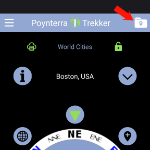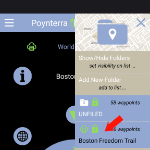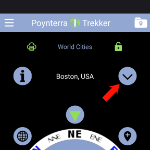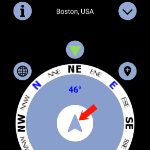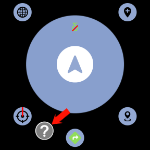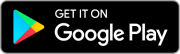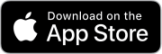Poynterra Collection Installation
Thanks for scanning a Poynterra Collection QR Code! In a few easy steps, you’ll have this new folder of GPS locations (waypoints) installed on our Poynterra Trekker app, giving you direction and distance to any of the waypoints even in the absence of an internet connection:
1. Install Poynterra Trekker (skip if you already have it)
After downloading and installing, open Poynterra Trekker. Agree to the various permission requests and tap Get Started on the welcome screen. The TUTORIAL will pop up; tap NOT NOW. You can study both of those later, at Menu>Get Started.
2. Install this Poynterra Collection from Menu>Collections
- Open Poynterra Trekker and tap Menu (top left)
- Tap Collections
- Tap QR Code button (to right of title) and scan this same Poynterra Collection QR Code again
- Follow instructions
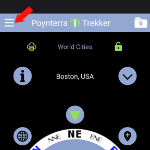
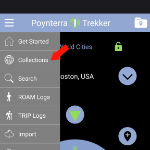
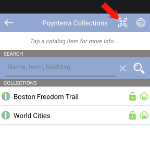
3. Start using waypoints in your new Poynterra Collection
- Make your new Collection the default folder by tapping Folder Menu (top right), finding it in the list, and long pressing
- Select a destination waypoint by tapping the selector at the top right of the center RUN circle
- Tap the center of the RUN circle and follow the arrow to your destination (even in airplane mode with no internet)!
- To immediately navigate via Google Maps, tap the green icon at the bottom of the RUN circle
- Learn about anything else on any screen with the HelpTool™ (movable question mark button)